Nigeria Tech
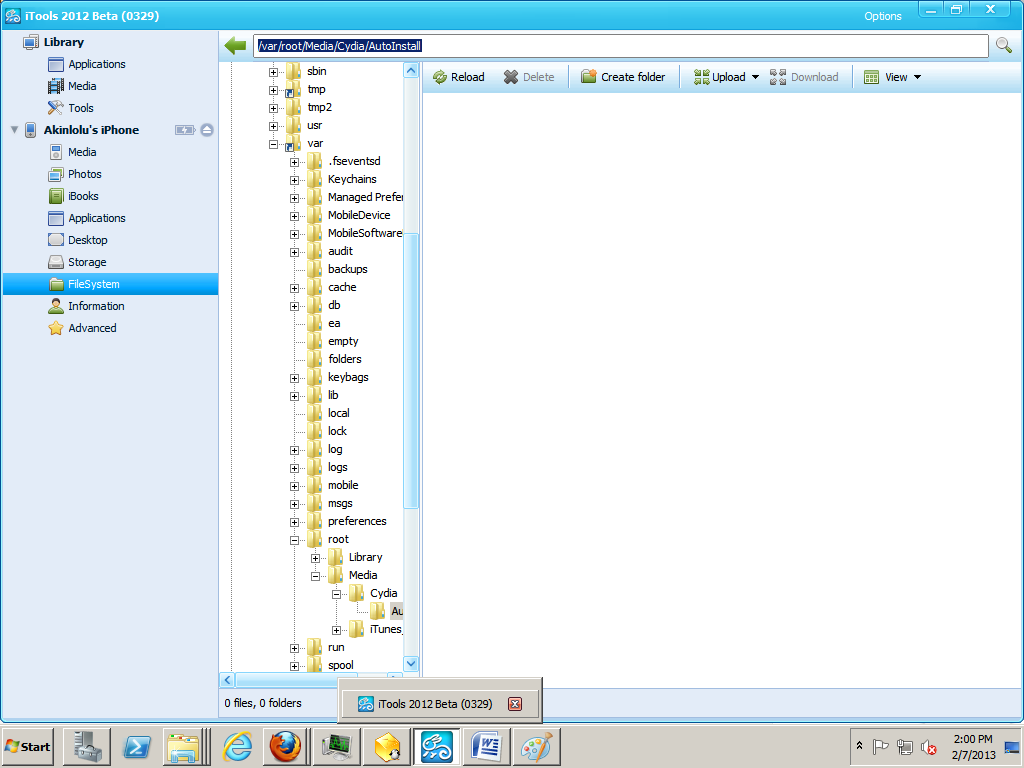
- How To Enter Dfu Mode When Home Key Is Broken
The iPhone is a wonderful piece of device. Built to last and to be loved.For various reasons, we may be forced to restore our device firmware, and for some other reasons, restoring to a firmware can be futile unless the device is placed in a state...
- How To Downgrade Ios 6.1.3 To Earlier Ios Versions
So you accidentally updated your device to iOS 6.1.3 without thinking but you want to be able to jailbreak? Well, you can downgrade your device to earlier versions of iOS like 6.1.2, 6.1.1, 6.1, 6.0 and even 5.1.1. The good thing about earlier versions...
- How To Downgrade Iphone 3gs Baseband
For one reason or the other one need to downgrade baseband. As of this writing, iPhone 4/4S/5 can't have their baseband downgraded once upgraded through a stock IPSW restore.However, iPhone 3GS can have its baseband downgraded. Follow these steps...
- How To Update Jailbreak And Unlock Ios 6.0.1 Iphone 3gs
Straight to the point. Warning! If you are on new baseband week 36 2010 then don't install iPad baseband 1. Download iOS 6.0.1 and 6.0 for your iPhone 3GS 2. Connect your phone to your PC and fire up iTunes (latest version) 3. Hold down the Shift...
- How To Jailbreak Ios 6 And Unlock With Ultrasn0w Fixer
Recently, Apple released iOS6 to the public few days after iPhone 5 was released and many people have updated their devices to the latest version of iOS offered by Apple. However, because a great number people like to have their phone jailbroken or unlocked...
Nigeria Tech
How To Make Gevey on iOS 6.1 iPhone 4 Work Flawlessly
Updated:
I decided to upgrade an iPhone 4 with baseband 04.10.01 running iOS 5.1.1. The device was hacktivated and unlocked using Gevey.
I decided to upgrade an iPhone 4 with baseband 04.10.01 running iOS 5.1.1. The device was hacktivated and unlocked using Gevey.
After 30 minutes I successfully landed on iOS 6.1 baseband 04.10.01 and still unlocked with Gevey sim. Ultrasn0w 1.2.8 couldn't download because it was not compatible with my iOS 6.1 which is strange.
Through out the whole process, both Gevey and SIM remained in the phone.
Here are my steps in a easy fashion and i Hope you find it useful.
This post was published in February before iOS 6.1.3 was launched. If you want to install iOS 6.1 now, you will need SHSH blobs
This post was published in February before iOS 6.1.3 was launched. If you want to install iOS 6.1 now, you will need SHSH blobs
NEEDED ITEMS
1. Sn0wbreeze 2.9.9
2. iOS 6.1 - 6.1.2 IPSW
3. Internet connection
4. Redsn0w 0.9.15b3
5. Ultrasn0w 1.2.7 and Mobile Substrate
6. iTools or iFunbox or iExplorer
NOTE 1: This post does not apply to those that want to upgrade to iOS 6.1.3
NOTE 2: If you want to update to the IPSW in this post as of now (1/March /2013), you will need SHSH blobs
NOTE 3: To learn more about SHSH blobs, click here
Step 1
Step 1
Back-up your device with iTunes. Also, make sure all your apps are transferred into your iTunes
Step 2
Download iOS 6.1 for your device here. Please make sure you select the right one as there are 3 kinds of IPSW for iPhone 4 iOS 6.1 with regards to the model (written at the lower back of the phone). If your model is A1332 then you will download iPhone 4 (GSM iPhone3,1).
if your model is NOT A1332 and NOT A1349 (CDMA) then you will download iPhone 4 (GSM iPhone3,2) iOS 6.1 version.
Step 3
Download Sn0wbreeze 2.9.9 here.
Step 4
Create a custom firmware with Sn0wbreeze to avoid your baseband upgrade. To achieve this:
- launch and extract the previously downloaded Sn0wbreeze on your desktop.
- Click OK when it opens, click on the blue arrow and then select your newly downloaded iOS IPSW
- Sn0wbreeze will identify this and then you click on the blue arrow again.
- Select 'Simple mode'. You will be asked if you want to activate. Click yes.
- Sn0wbreeze will begin creating the modified IPSW and will be saved on desktop as Sn0wbreeze.xxxxx when done.
Step 5
Put your device in Pwnd DFU mode. by following the instructions given to you by Sn0wbreeze.
If you have a broken Home key, use Redsn0w to enter Pwn DFU mode. follow this tip
- launch Redsn0w (latest verion)
- Click Extras, and then click Even more, finally click on DFU IPSW
- Click OK and then select the first ORIGINAL IPSW you downloaded, NOT the Sn0wbreeze version.
- Once you have done, Redsn0w will create a new IPSW named as ENTER_DFU_iPhone3,1_6.1_10B144_Restore
- Now connect your phone to your computer and let iTunes detect it. Click on phone and you will be taken to the summary page. Hold down the Shift button on your computer and click on Restore.
- Select 'ENTER_DFU_iPhone3,1_6.1_10B144_Restore' that Redsn0w created for you.
- iTunes would try to restore to that modified IPSW, it will even show progress bar, show the iTunes logo at a point. Don't panic. After a while, it will enter DFU mode.
- You can confirm the DFU mode with Redsn0w
********
NB: To avoid error 1600 when doing the main restore, launch Sn0wbreeze and then click on iReb at the top-left and run it. You would be asked if you want to run for Apple TV 2. Click no and then click 'start' at the bottom. Your device will enter Pwnd DFU mode.
Step 6
iTunes will immediately detect your device in restore mode. Do the Shift + Restore again and then select the IPSW that Sn0wbreeze created for you.
Step7
iTunes will restore to it successfully and you will be in iOS 6.1 with preserved baseband. Phone will reboot and Evasi0n untethered jailbreak will kick in. Don't touch your device while its happening.
When its done, set up your device and Don't enable Location Services. Check your baseband
Step8
If you have a broken home key, use Assistive Touch for your Home key use.
Launch Cydia and let it download the necessary packages and then exit.
********
Most people are not experiencing issue with Ultrasn0w 1.2.8. However, if you have issues with it and prefer the 1.2.7 version, use the steps below
********
Most people are not experiencing issue with Ultrasn0w 1.2.8. However, if you have issues with it and prefer the 1.2.7 version, use the steps below
Step 9
Download iTools and Ultrasn0w 1.2.7 from here and extract to your desktop. Connect your device to your computer and launch iTools.
iTools will detect your device. Click on FileSystem and then type in the address at the top /var/root/Media/Cydia/AutoInstall/as seen in the image.
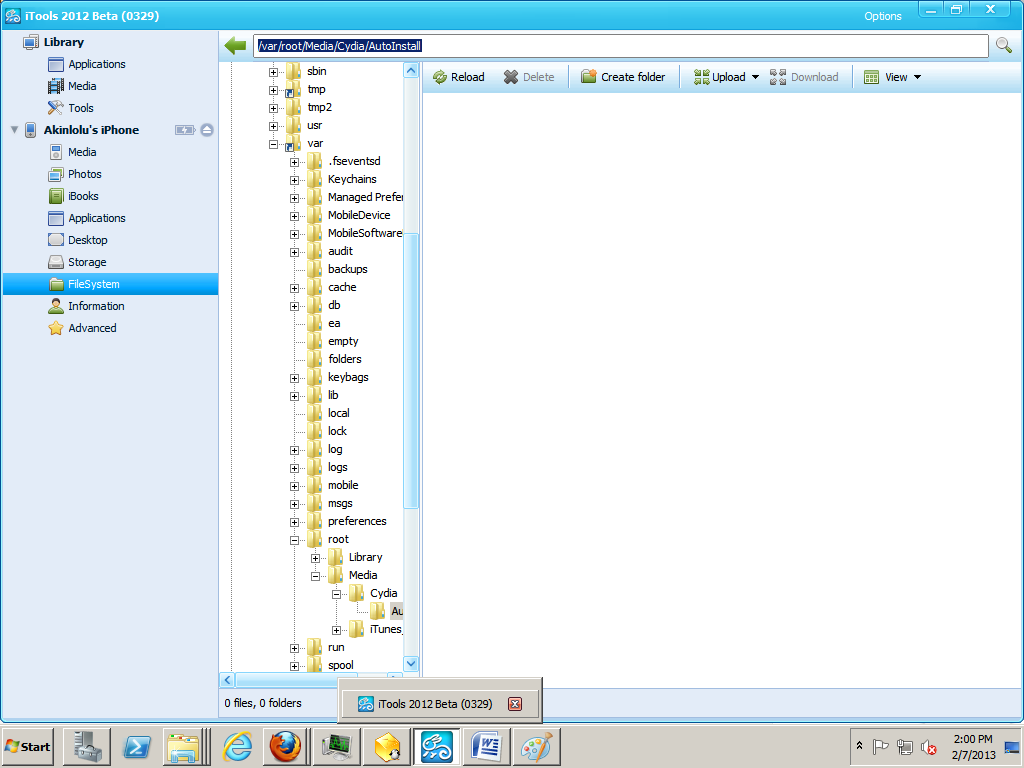
Step 10
Click on Upload>file and then select the two files you downloaded (ultrasn0w 1.2.7 and mobile substrate)
Step 11
Reboot your device twice and then you will see your network bars showing up.
After all done, you should be in iOS 6.1 with the same baseband as before and unlocked with Gevey sim.
Like our Facebook page and follow us on Twitter for more smartphone tutorials and gist.
Like our Facebook page and follow us on Twitter for more smartphone tutorials and gist.
- How To Enter Dfu Mode When Home Key Is Broken
The iPhone is a wonderful piece of device. Built to last and to be loved.For various reasons, we may be forced to restore our device firmware, and for some other reasons, restoring to a firmware can be futile unless the device is placed in a state...
- How To Downgrade Ios 6.1.3 To Earlier Ios Versions
So you accidentally updated your device to iOS 6.1.3 without thinking but you want to be able to jailbreak? Well, you can downgrade your device to earlier versions of iOS like 6.1.2, 6.1.1, 6.1, 6.0 and even 5.1.1. The good thing about earlier versions...
- How To Downgrade Iphone 3gs Baseband
For one reason or the other one need to downgrade baseband. As of this writing, iPhone 4/4S/5 can't have their baseband downgraded once upgraded through a stock IPSW restore.However, iPhone 3GS can have its baseband downgraded. Follow these steps...
- How To Update Jailbreak And Unlock Ios 6.0.1 Iphone 3gs
Straight to the point. Warning! If you are on new baseband week 36 2010 then don't install iPad baseband 1. Download iOS 6.0.1 and 6.0 for your iPhone 3GS 2. Connect your phone to your PC and fire up iTunes (latest version) 3. Hold down the Shift...
- How To Jailbreak Ios 6 And Unlock With Ultrasn0w Fixer
Recently, Apple released iOS6 to the public few days after iPhone 5 was released and many people have updated their devices to the latest version of iOS offered by Apple. However, because a great number people like to have their phone jailbroken or unlocked...
