Nigeria Tech
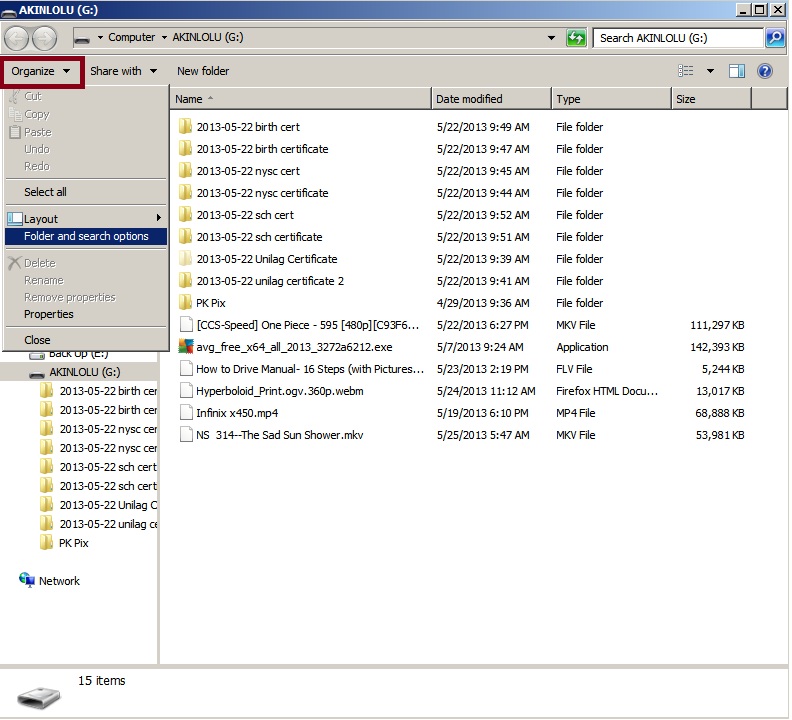
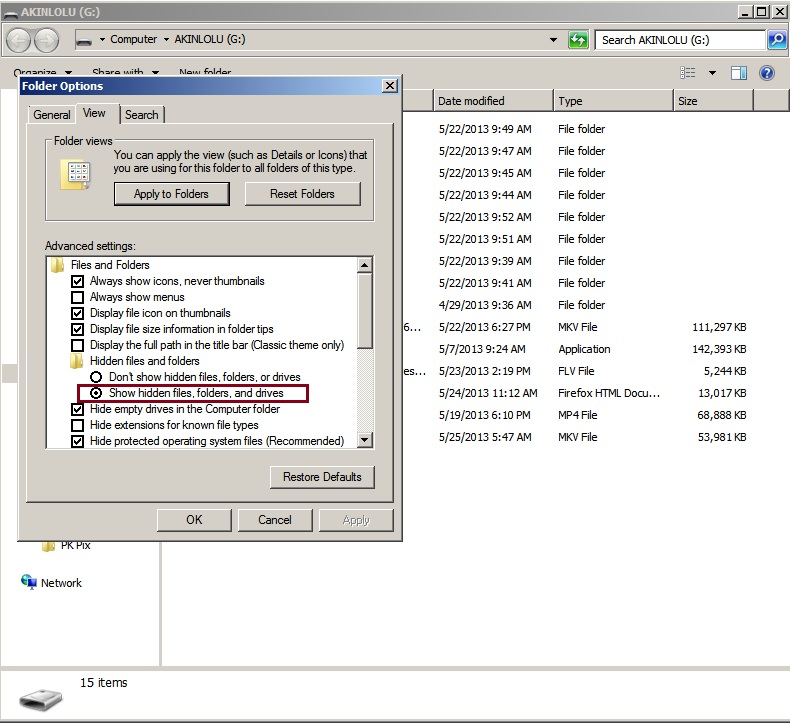
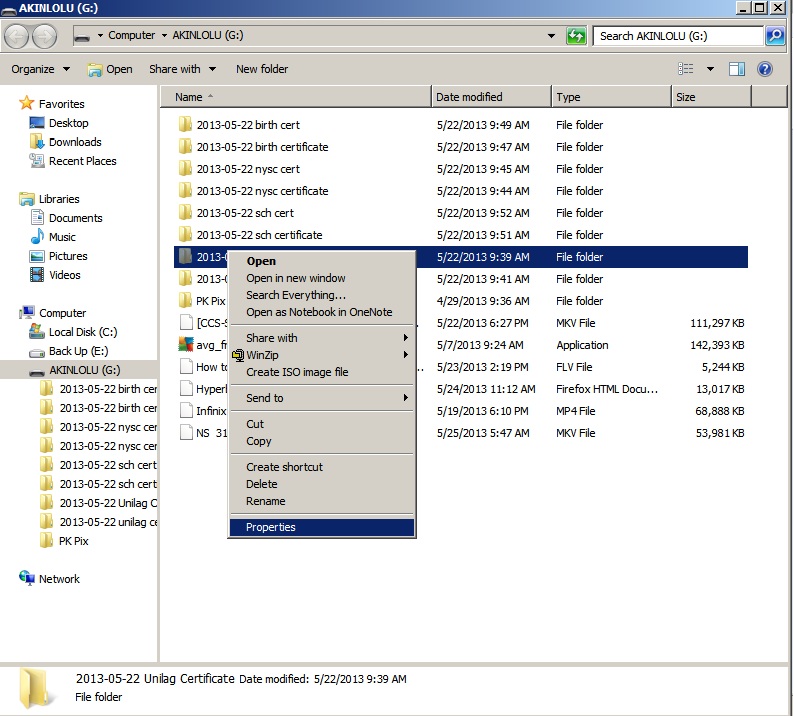
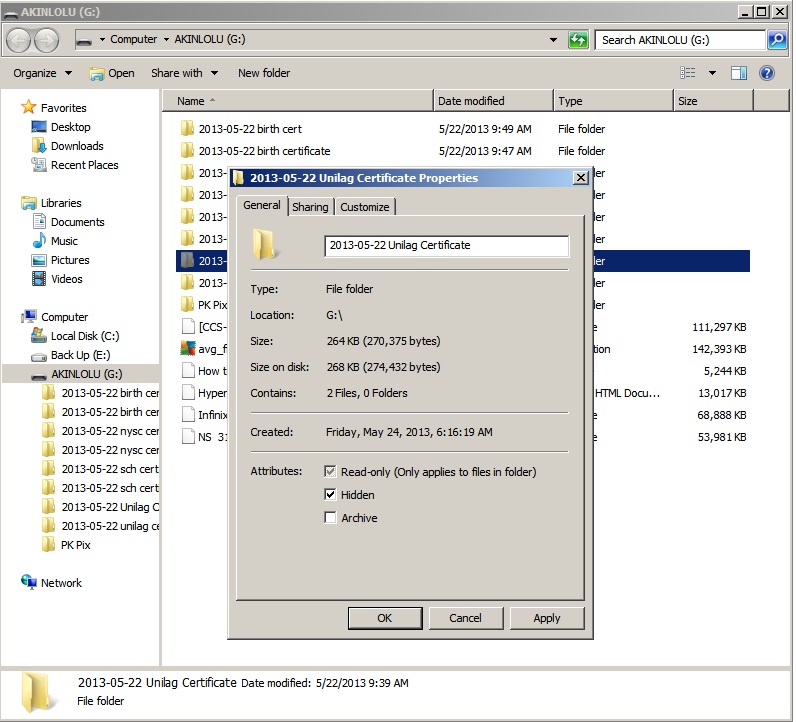
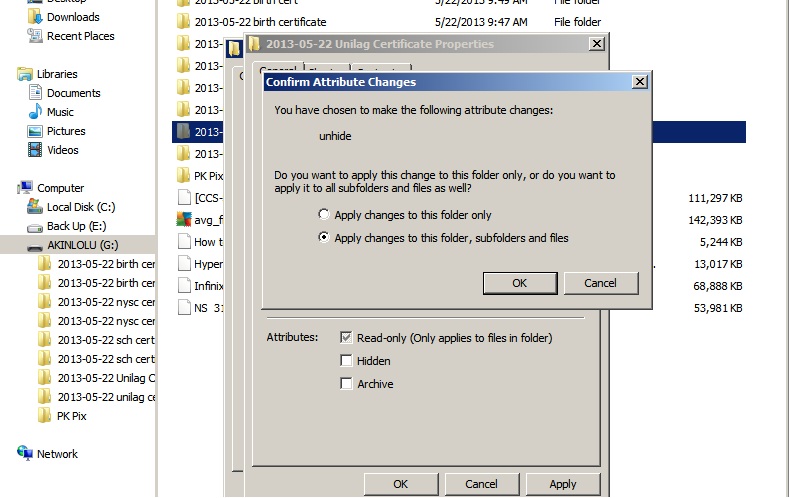
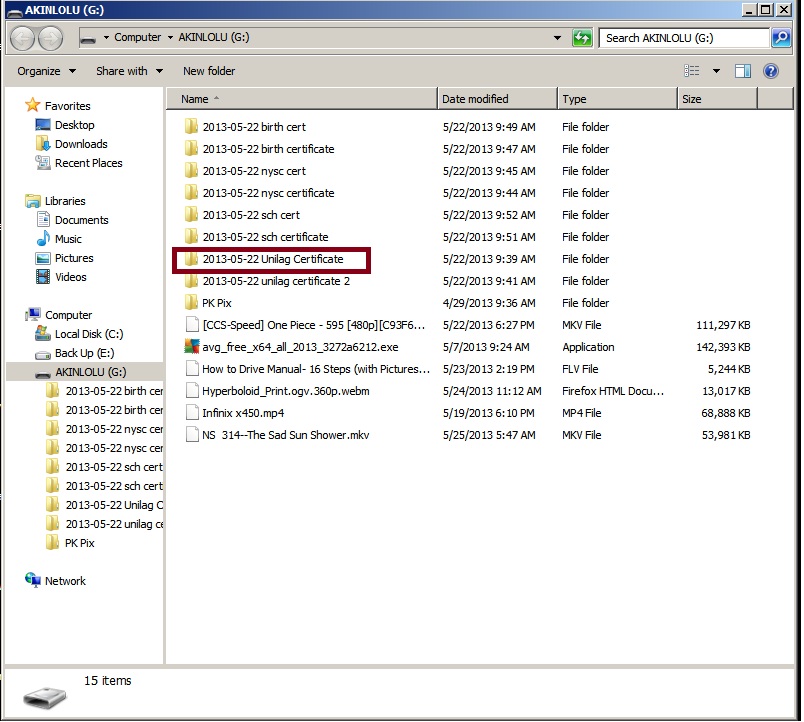
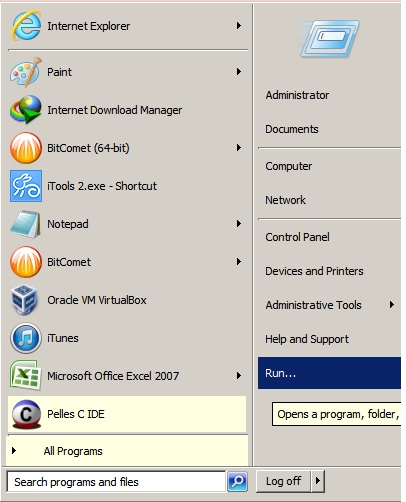
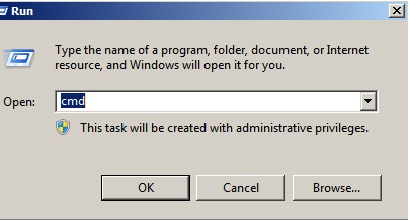
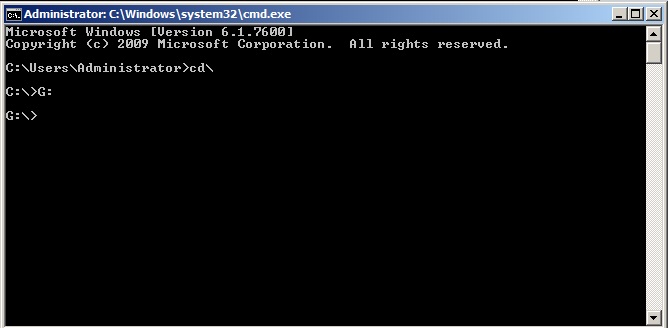
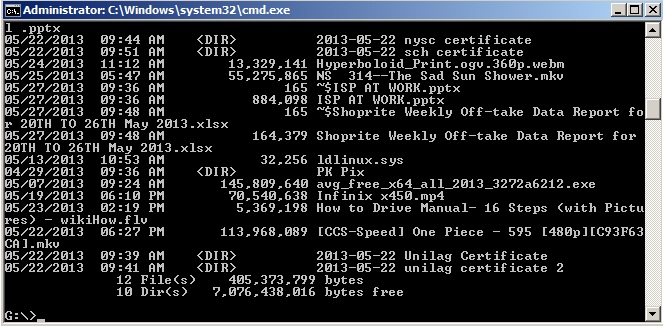
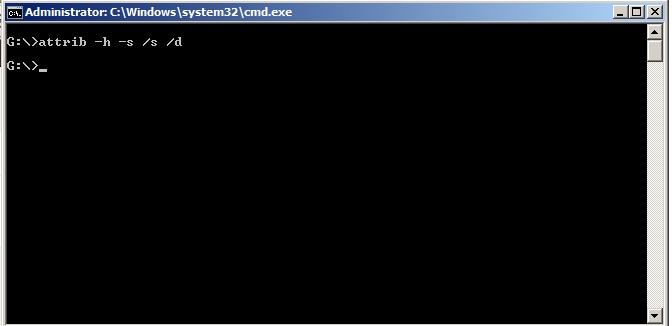
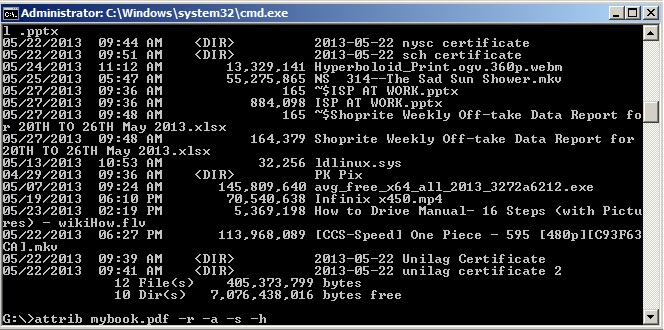
- How To Transfer Your Game Apk + Data From Your Android To Another Android Phone
Recently, I felt a strong urge to play Real Racing 3 game on my Android tab instead on my Infinix Alpha android smartphone. The thing is I don't want to download the 809mb size game on my tab 'cause I don't have that time, so I improvised...
- How To Install Drivers With No Exe Extension
If you have been thinking of a way to install drivers that do not have the executable file, well you are not alone in this. Not so many people are knowledgeable about things like that. With executable file (.exe) the installation proceeds when you...
- How To Unbrick Tecno A+
Somehow, you did install some apps after rooting your Tecno A+ and then it bricked, you started sweating, your heart beat increases. Don't worry, it can be fixed, huge thanks to Seun Payne. You can visit his blog here for more personal info ...
- How To Update Your Blackberry Os Simplified
How to update your blackberry OSOne common task that smartphone owners would always like to do issue updating of new operating system for their devices.Blackberry device owners can update their device by following the step by step guide below. Please...
- How To Use Some Important Features Of Windows 10 And Download
Microsoft Company started in 1981 and since then there have been different OS released by this company. These include Windows 95,98,2003 and most recently Windows 7 and 8. On July 29, 2015 Microsoft announced the release of Windows 10, which is the latest...
Nigeria Tech
How to Unhide Hidden Files From Hard drives and Flash Drives
I t can be very devastating when one of core documents or file saved on a disk or flash drive just suddenly disappear when you need to view it the most.
You knew you put it there and you didn't delete it, yet you can find it. Sometimes when you use the storage device on other computer, the files become accessible.
Well, this usually happens whenever a virus attacks the files and hide them from you.
Most times, the virus is operating on another computer and when you inserted your storage device, it corrupts or hides the files. For computers that don't have the option to show hidden files activated, you may not see these hidden files. Hence, these files become visible to computers that have "show hidden files" activated.
Although some virus would not even allow you to unhide the files the conventional way. This is where a little command becomes needed.
This post will discuss but the conventional way and the other methods that are more reliable.
This post is to show you how to unhide your files so that you can access them using three methods.
Method One
Procedures
1. Open a folder and click on Organize at the top-left side of your window.
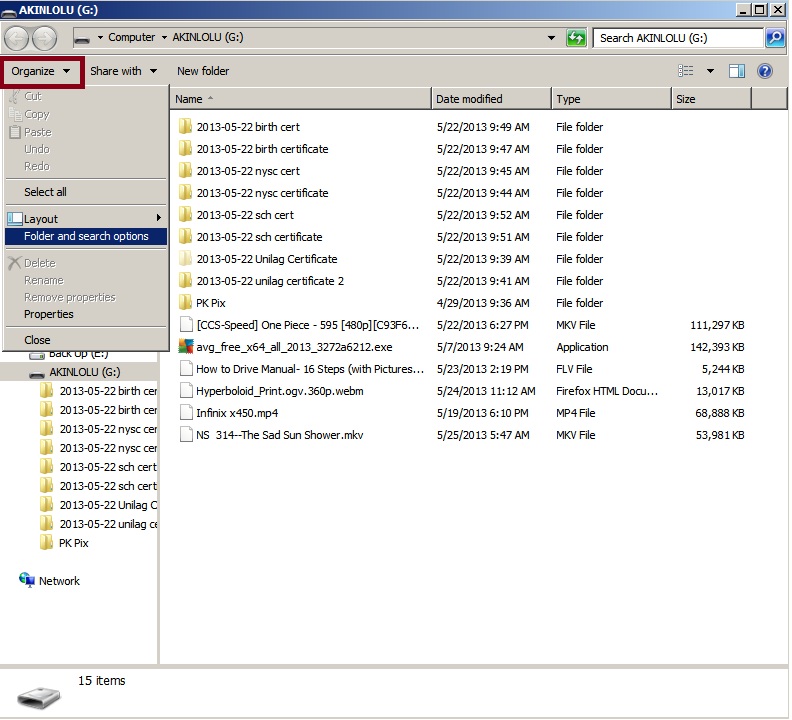
2. Click on Folder and search options as shown in the image above
3. Click on View tab and check Show hidden files, folders and drives and click OK
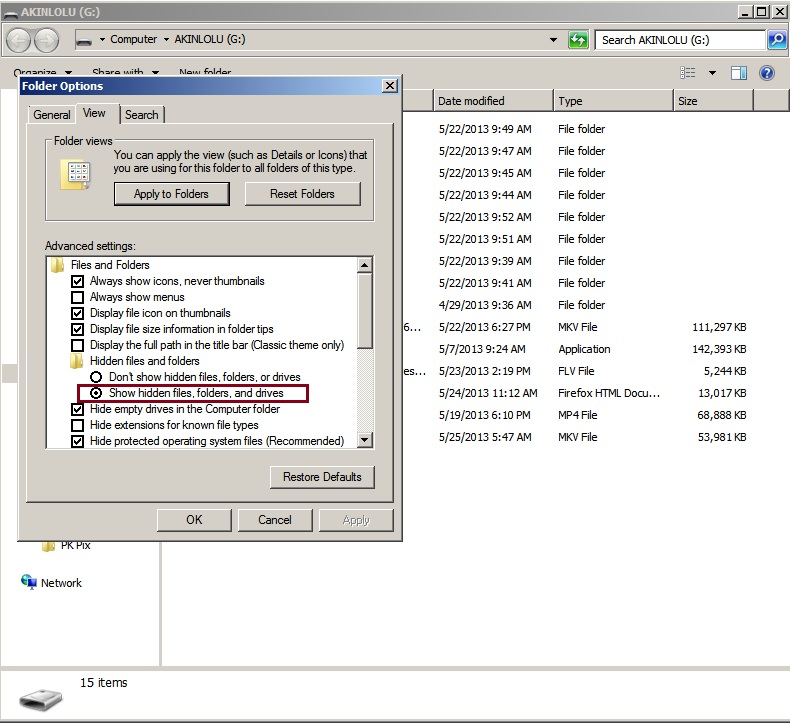
4. Go back to the folder where your file is located you should see the file greyed out compared to other files or folders.
5. Right click on the file and select Properties form the drop menu.
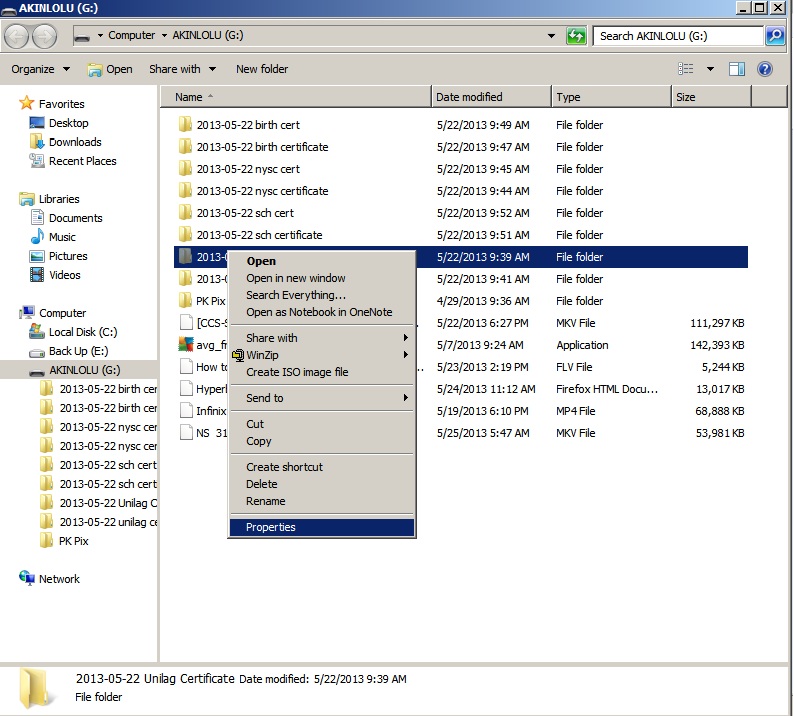
6. Uncheck Hidden if it is checked and Apply to sub-folders and click OK
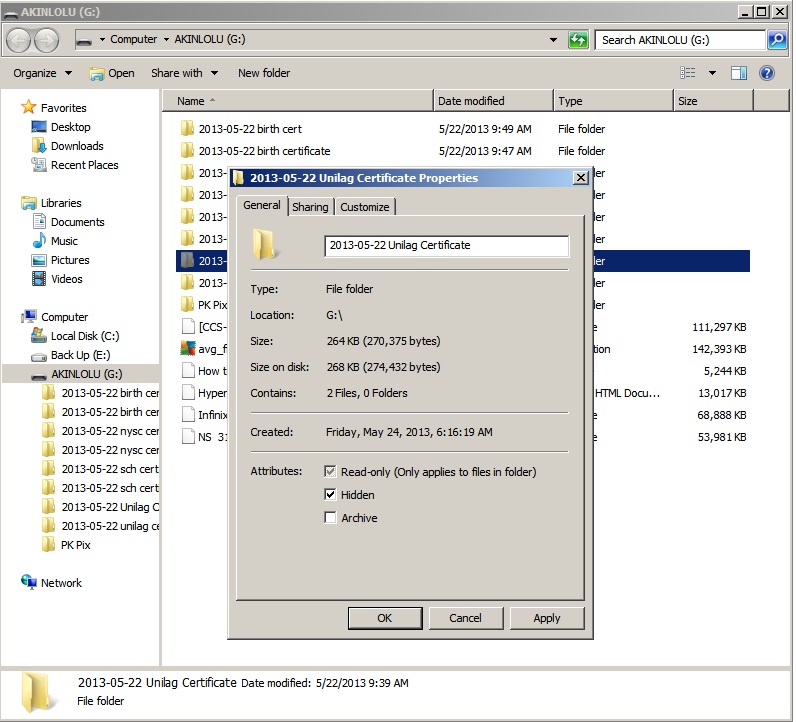
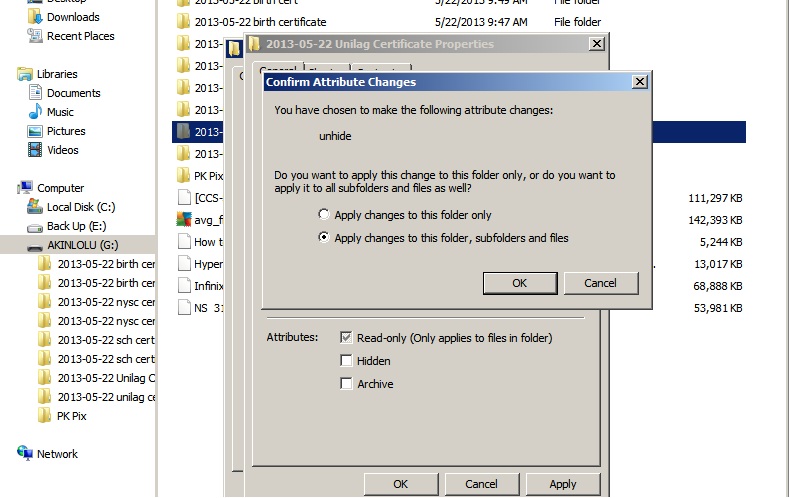
7. File showed be and visible and now accessible to you.
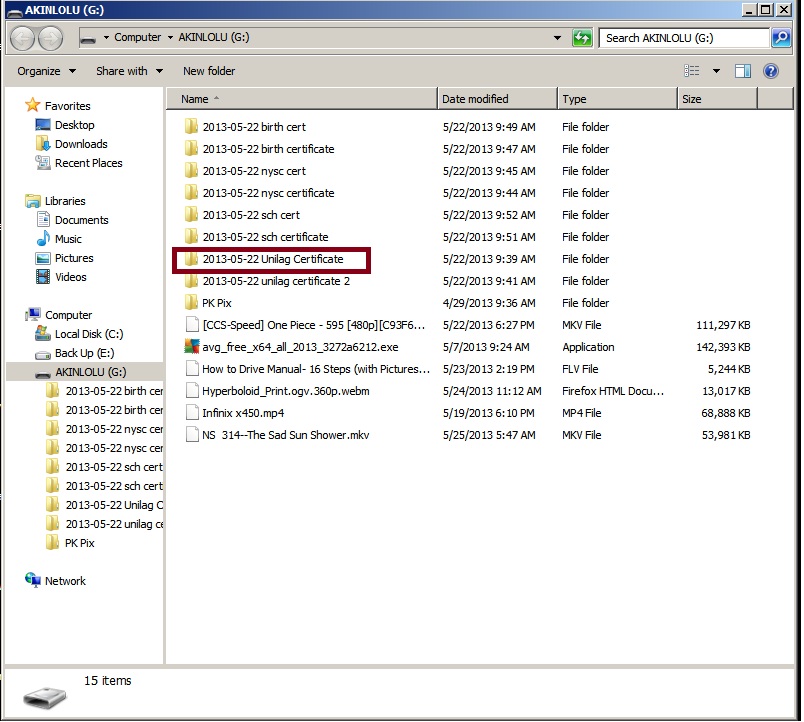
Method Two
Procedures
1. Go to Start and click on Run
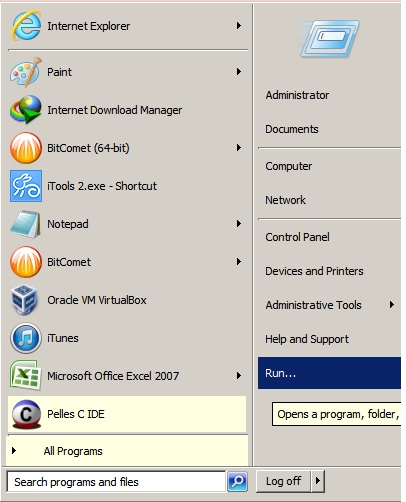
2. Type cmd in the opened box and click OK. This will popup a command prompt terminal.
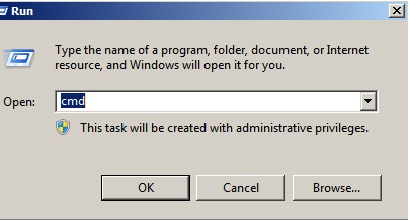
3. In the command prompt, type cd\ and press Enter.
4. Type the drive letter of the storage device. in my case, am using G: as shown in the images in the previous method and then Enter.
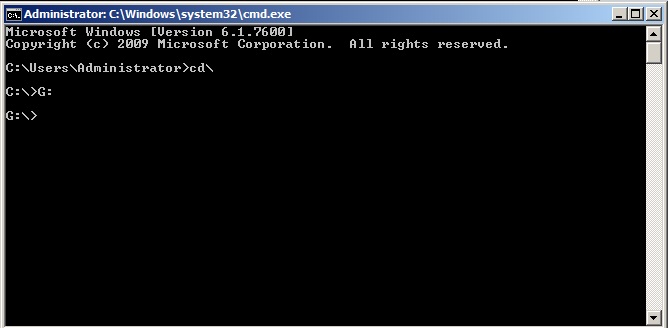
5. To see all hidden files, type dir/ah.
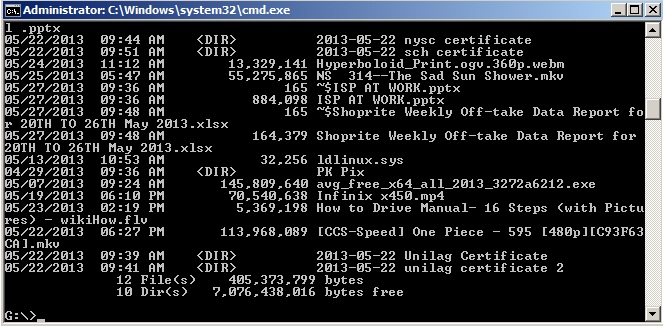
6. Type attrib -h -s/ s /d.
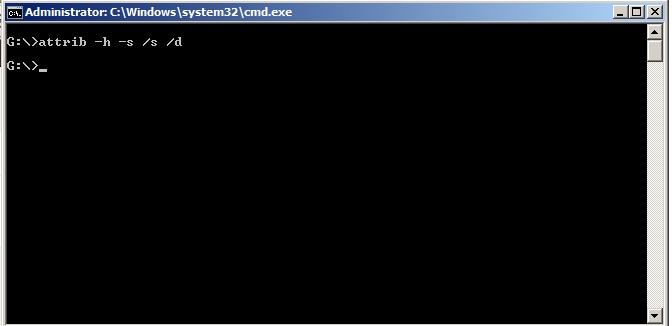
7. Now type exit.
8. Now repeat the steps 1 - 5 again.
9. Now type dir ( this would show all files you have in the storage device).
10. Type attrib (name of file) -r -a -s -h and then Enter e.g attrib mybook.pdf -r -a -s -h.
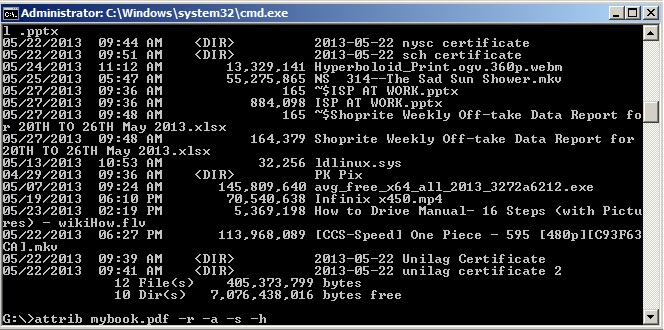
11. Check your storage device, the file should be present.
- How To Transfer Your Game Apk + Data From Your Android To Another Android Phone
Recently, I felt a strong urge to play Real Racing 3 game on my Android tab instead on my Infinix Alpha android smartphone. The thing is I don't want to download the 809mb size game on my tab 'cause I don't have that time, so I improvised...
- How To Install Drivers With No Exe Extension
If you have been thinking of a way to install drivers that do not have the executable file, well you are not alone in this. Not so many people are knowledgeable about things like that. With executable file (.exe) the installation proceeds when you...
- How To Unbrick Tecno A+
Somehow, you did install some apps after rooting your Tecno A+ and then it bricked, you started sweating, your heart beat increases. Don't worry, it can be fixed, huge thanks to Seun Payne. You can visit his blog here for more personal info ...
- How To Update Your Blackberry Os Simplified
How to update your blackberry OSOne common task that smartphone owners would always like to do issue updating of new operating system for their devices.Blackberry device owners can update their device by following the step by step guide below. Please...
- How To Use Some Important Features Of Windows 10 And Download
Microsoft Company started in 1981 and since then there have been different OS released by this company. These include Windows 95,98,2003 and most recently Windows 7 and 8. On July 29, 2015 Microsoft announced the release of Windows 10, which is the latest...
